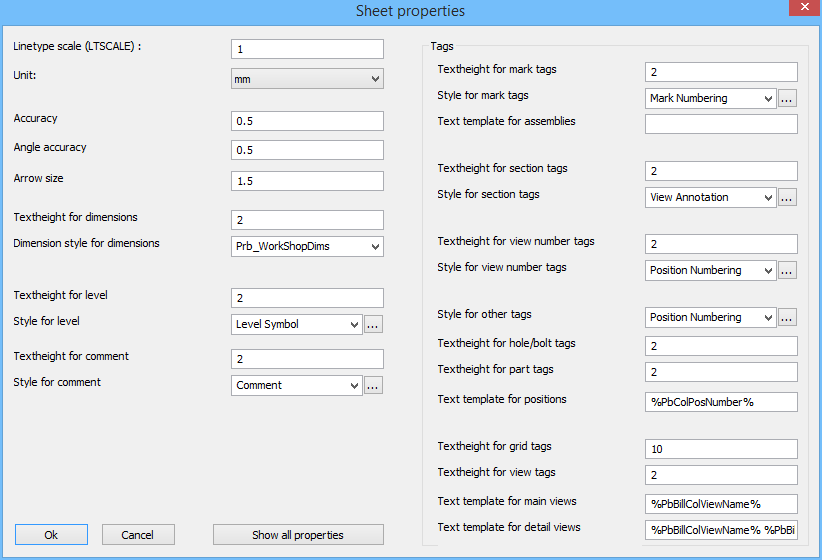There are two methods for influencing the sheet properties.
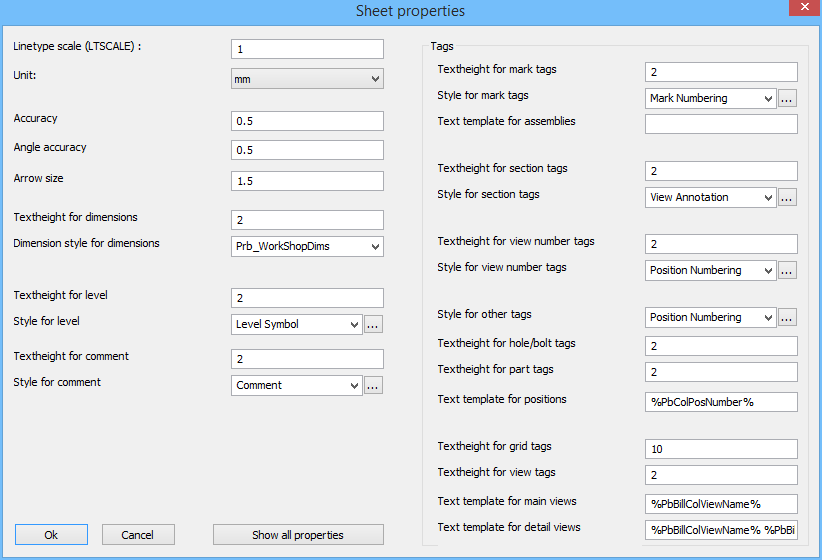
In this dialog box you can change the following settings :
- Linetype scale. The scaling of dashed lines and center lines.
- Unit.
- Accuracy. The accuracy of measurement for linear dimensions.
- Angle accuracy. The measurement accuracy for angle dimensions.
- Arrow size. The size of the arrows of dimensions.
- Textheight for dimensions. The text height of all dimensions on the sheet.
- Dimension style voor de bematingen. The dimension style (AutoCAD) for all dimensions on the sheet.
- Textheight/style for level. The text height and style of all level annotations on the sheet.
- Textheight/style for comment. The text height and style of all comment annotations on the sheet.
- Textheight/style for assembly annotations. The text height and style of all assembly annotations on the sheet.
- Text template for assembly annotations. Enter the text that should be shown in the frame of the assembly annotation. Use variables that can be entered between % symbols. Look at all the available variable names by clicking the button Show all properties.
- Textheight/style for section annotations. The text height and style of the endplate views and section views on assembly workshop drawings.
- Textheight/style for view number annotations. The text height and style of view numbers 1,2,3,4 that are shown on workshop drawings.
- Style for other annotations. The style for all other annotations such ass members, holes, bolts, etc...
- Textheight for hole/bolt/part annotations.
- Text template for positions. Change this field if you want to show more information than just the position number in the annotation of position workshop drawing. Use variables that can be entered between % symbols. Look at all the available variable names by clicking the button Show all properties.
- Textheight for grid/view annotations. The text height of a grid annotation will generally be much larger than other annotations.
- Text template for main views. This setting applies to the annotation beneath the General Arrangement views. Enter the text that should be shown in the frame of the view annotation. Use variables that can be entered between % symbols. Look at all the available variable names by clicking the button Show all properties.
- Text template for detail view. This setting applies to the annotation below a detail views. It is interesting to add the scale of the detail to this annotation, because it will differ from the scale of the sheet. Enter the text that should be shown in the frame of the view annotation. Use variables that can be entered between % symbols. Look at all the available variable names by clicking the button Show all properties.
With the button Show all properties you can review all variables that can be used in the text template of annotations.
The text height and text template settings of this dialog box can be empty.
If for example the text height of an annotations is empty, then the text height in the annotation style will be used instead.
Also if the text template of an annotations is empty then the text template in the annotation style will be used.
The reason why these settings still exist here is so that we can still choose different text heights for different sheets.
 , and then clicking on Sheet properties.
, and then clicking on Sheet properties.